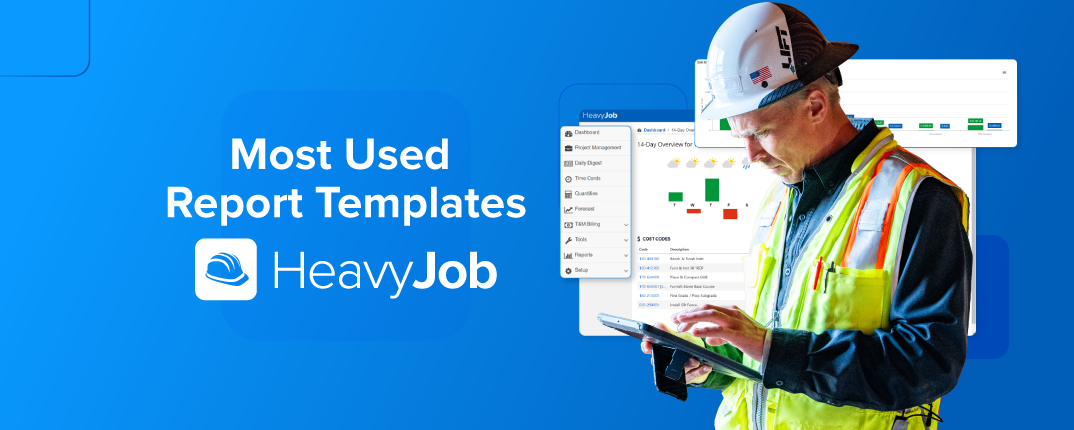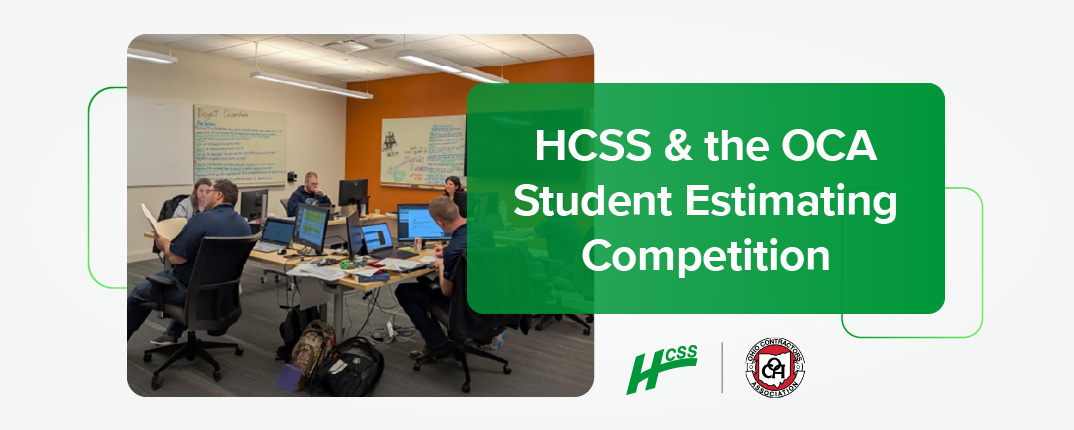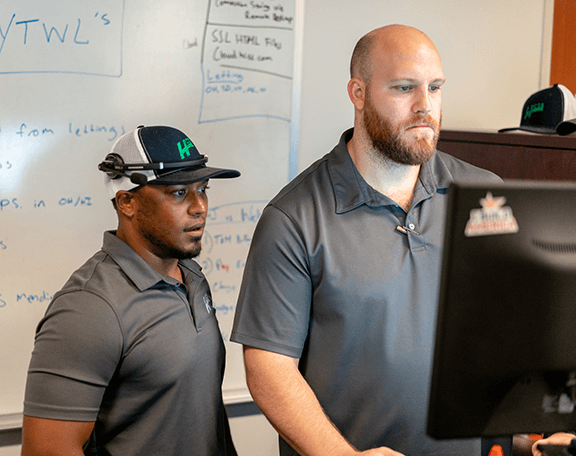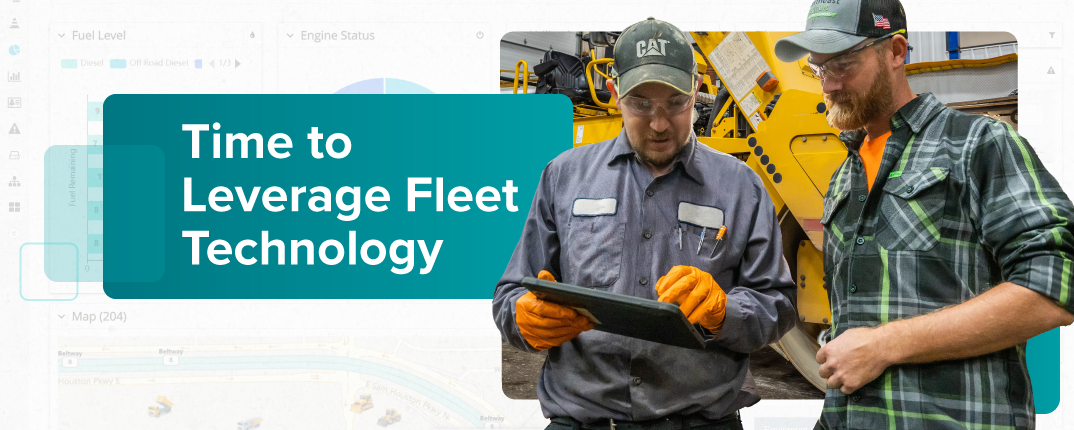You’ve taken the time to train your field employees to enter production quantities. They utilize non-use codes, enter notes into the cost codes, and use transaction tags. You are finally at a point where “Junk data in, junk data out” no longer applies to you, and you want to utilize HeavyJob construction management software to know more about your operations fully. Our professional service team recommends creating templates under the reports as the first and most important step.
Below, we outline the top five most-used report templates so that you can add them to your system.
1. Labor and Equipment Cost by Day Template
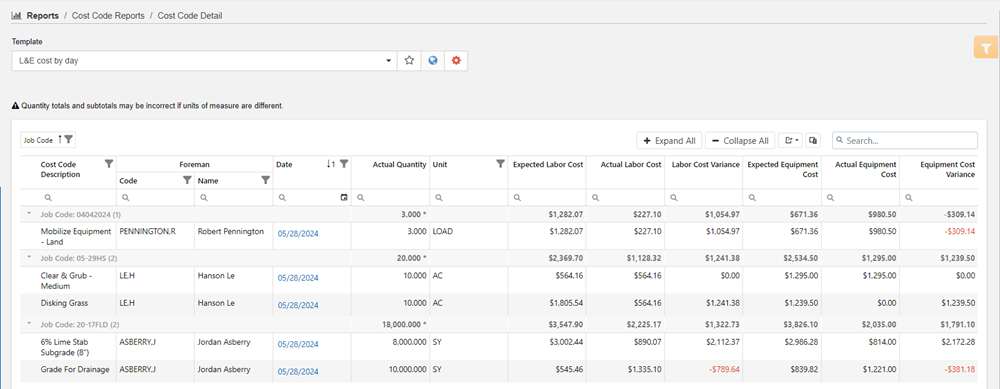
One of the primary reasons for implementing HeavyJob is to get costs daily. A template for Labor and Equipment Cost by Day can be configured in the Cost Code Detail Report. This report template is set up only for labor and equipment, but all cost types can be seen here. There are also additional options for showing labor and equipment costs together and for showing all costs together in a single column.
My version of the report has the following columns:
- Job Code
- Cost Code
- Cost Code Description
- Foreman Code
- Foreman Name
- Date
- Actual Quantity
- Unit
- Expected Labor Cost
- Actual Labor Cost
- Labor Cost Variance
- Expected Equipment Cost
- Actual Equipment Cost
- Equipment Cost Variance
We again group by the job code to get the desired results. This report template is different from the labor analysis report because it cuts straight to the question of which foreman was in charge of the work. This is an operational report that you could run every morning to analyze the time cards from the previous day.
Additionally, if breaking out Labor and Equipment costs is not useful, there is a combined L&E cost to simplify this report as well.
2. Payroll Verification Report Template
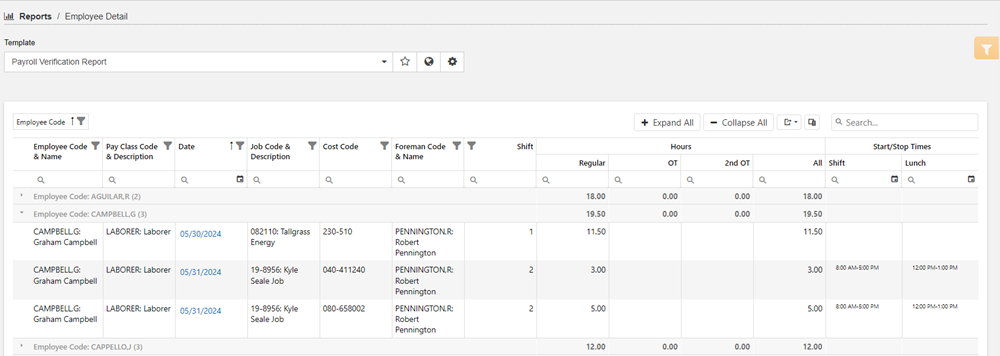
Quite a few reports throughout HeavyJob help in payroll verification, and one of the most important ones is the Employee Detail Report. With this report, a breakdown of shifts, total hours, hours by regular, OT, and 2OT, as well as shift information, such as start/stop times and lunch times, are easy to view. Functionality for finding missing approvals, finding missing time cards, spreading OT hours correctly, and more are also included. This report allows a quick check by payroll to know where individual issues will be and is another fantastic tool to sit alongside the others listed above.
To build out this report, you will add the following columns to the template:
- Employee Code
- Employee Code & Name
- Pay Class Code & Description
- Date
- Job Code & Description
- Cost Code
- Foreman Code & Name
- Shift
- Regular Hours
- OT Hours
- 2nd OT Hours
- All Hours
- Start/Stop Times Shift
- Start/Stop Times Lunch
Grouping by Employee Code will result in the desired layout to help payroll with their job. Adding attendance codes is another enhancement to this template that will provide all the information payroll needs. While there is also a Time Card Status report, some find it helpful to add the time card status fields to have a single report with all the information needed.
3. Equipment Operated Hours Report Template
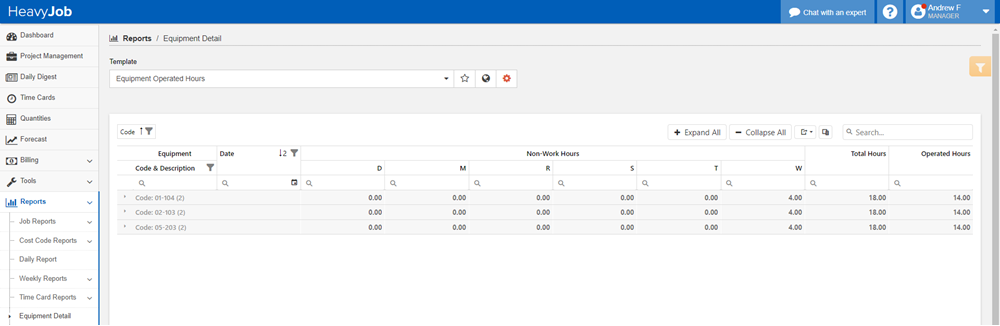
Whether it’s the TERP Grant in Texas, a Moyer grant in California, or whatever the “Cash for Clunkers” equivalent is in your state, tracking the runtime of your equipment is essential to ensure you are hitting the necessary operated hours for these pieces of equipment. Decisions on equipment to dispatch and impacts on productivity can all be affected to ensure overall profitability when the money from these grants are considered. Operated hours can all be found in the Equipment Detail Report. The report template will contain only a few columns:
- Equipment Code
- Equipment Code and Description
- Date
- Total Hours
- Any Non-Work Hours
- Operated Hours
The Equipment code is what we group by for this report. The report can then collapse the individual rows with the Collapse All button. The Date column is useful when you want to investigate individual time cards and validate their hours. This streamlined report contains all the information you need to know how many hours the piece of equipment was operated for the given job, date, cost code, and other filters.
For this report to work, ensure that your non-work hour codes are configured not to add total hours to the report. Costing and hours are two separate options, so select the ones that apply to that code. In the example above, a Weather non-use code does not add to the total hours, so the 14 hours operated are shown with 18 hours total.
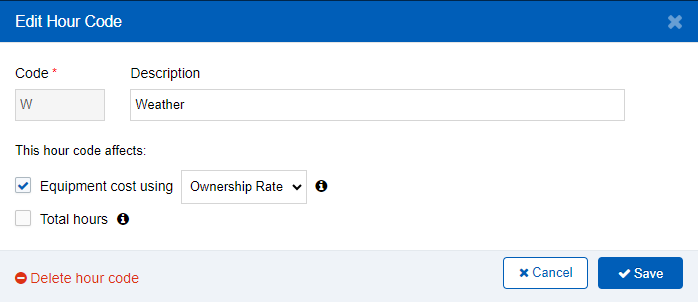
This report can also be more universal. By adding the Rental column to the report, you can quickly filter to show the hours for the rental equipment you are currently using.
4. Labor Analysis Report Template
When it comes to what a foreman can and cannot control, labor cost falls into what they can control. The Labor Analysis template allows for a quick look at the overall variance across the job and a deep dive into why a cost code may be falling behind. This template is best set up in the Cost Code Summary Report.
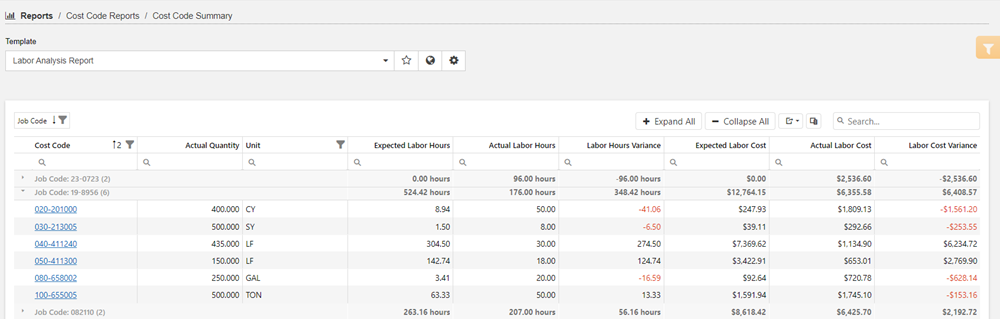
This template contains the following fields:
- Job Code
- Cost Code
- Description
- Actual Quantity
- Unit
- Expected Labor Hours
- Actual Labor Hours
- Labor Hours Variance
- Expected Labor Cost
- Actual Labor Cost
- Labor Cost Variance
The data is grouped by Job Code. The cost code is a hyperlink where individual transactions against the cost code can be seen, allowing you to dive in a layer further into individual time cards. Analysis of labor data starts with a report like this.
5. Costs by Tag Report Template
When it comes to one of the most beneficial functions past time and production quantity entry your foremen can be doing, using transaction tags and good note-taking on the cost codes will aid the most when it comes time for claims or change orders. For this example, the Costs By Tag Report is configured so that the particular delay can be searched for.
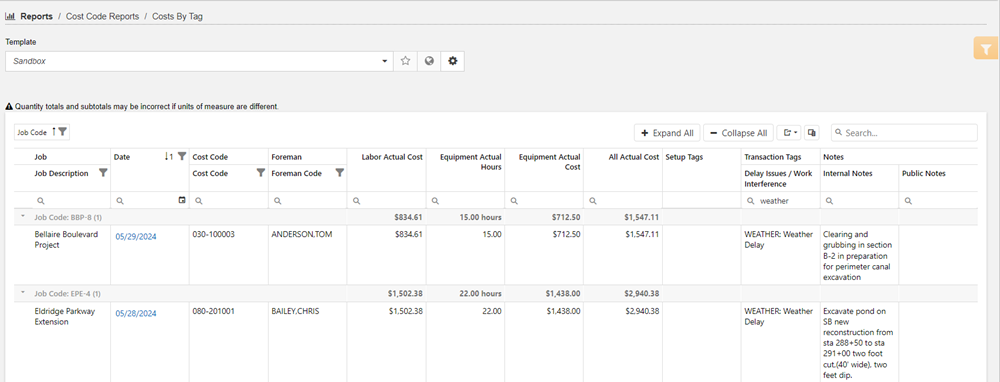
The following columns will be added to the template:
- Job Code
- Job Description
- Date
- Cost Code
- Foreman Code
- Any Costing information you wish to see
- Setup tags to help filter data further
- Transaction Tag groups that you wish to filter by
- Internal and External Notes
The key to this report is in the ability to filter the individual columns. For example, the report is filtered to identify when the rain delays happen. A word of caution on this particular report: because it is expected to run over the length of a large project and pull in essentially every piece of data on the time card, it will likely have a long run time.
However, the results of this report can be indispensable when it comes time to submit the change order or claim. The report can also be filtered to work flagged as T&M and Rework, which can be really helpful, too!
Summary
When it comes to HeavyJob, all the data you need to run operations effectively is there. By utilizing the templates, you can consistently access the data you need on demand and systematically improve your operations daily.