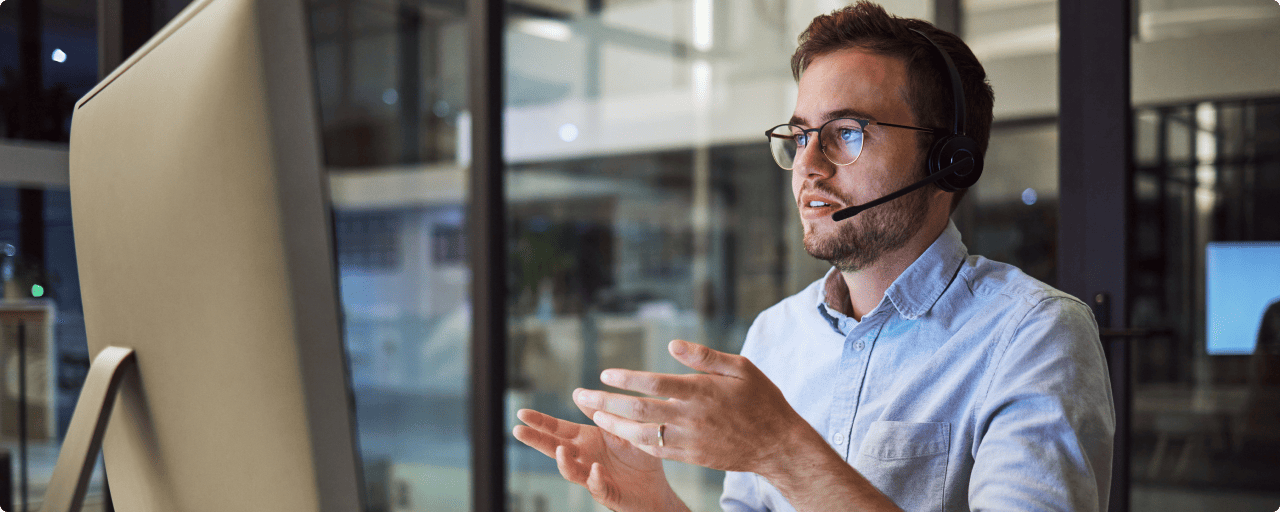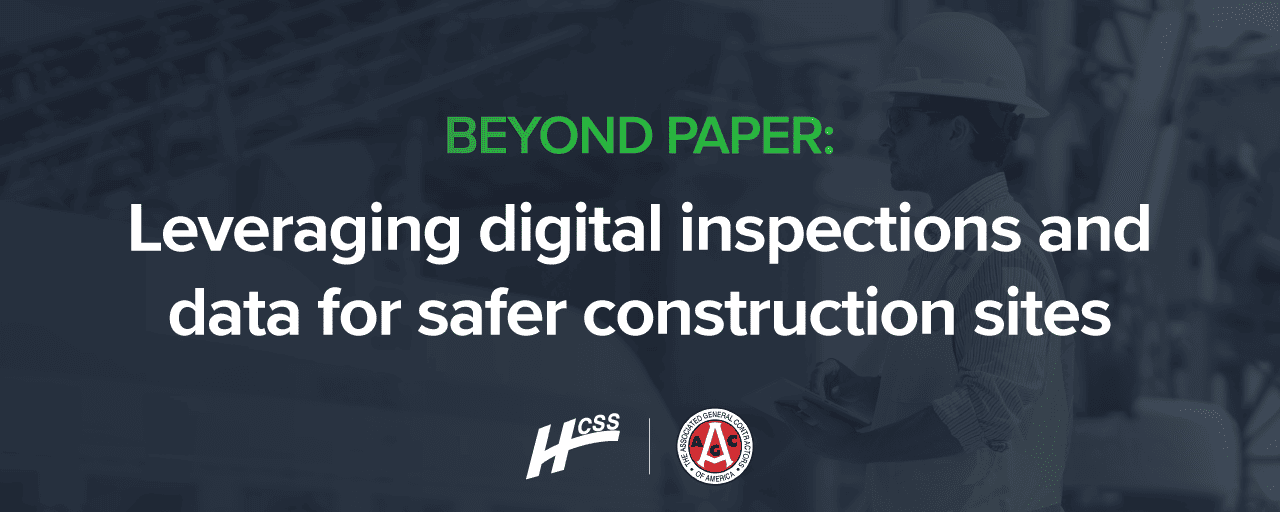The upcoming release of HCSS Field iOS and Android will allow users to login via their phone number (when enabled). Here is a step-by-step guide to enabling this feature for yourself or your employees:
- Login to HCSS Credentials by visiting hcssapps.com.
- Click the circle user icon in the top right corner and click Edit Profile.
- Enter your mobile number in the Phone Number field. If your number is a non-US number, please click on the flag icon to select the correct country code.
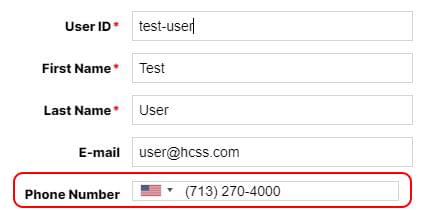
4. Check the box below your phone number to “Allow phone number login.” Then, click Save

If you are an HCSS Credentials admin for your company, here is how you can enable mobile logins for your employees:
- Login to HCSS Credentials by visiting hcssapps.com.
- On the User List, click on the User ID of the employee you would like to update. This will allow you to edit that user’s profile.
- Enter the user’s mobile number in the Phone Number field. If the number is a non-US number, please click on the flag icon to select the correct country code.
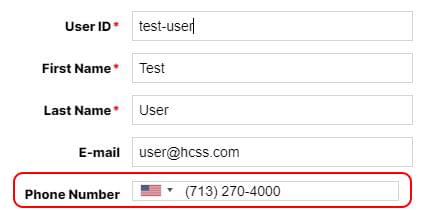
4. Check the box below the phone number to “Allow phone number login.” Then, click Save.